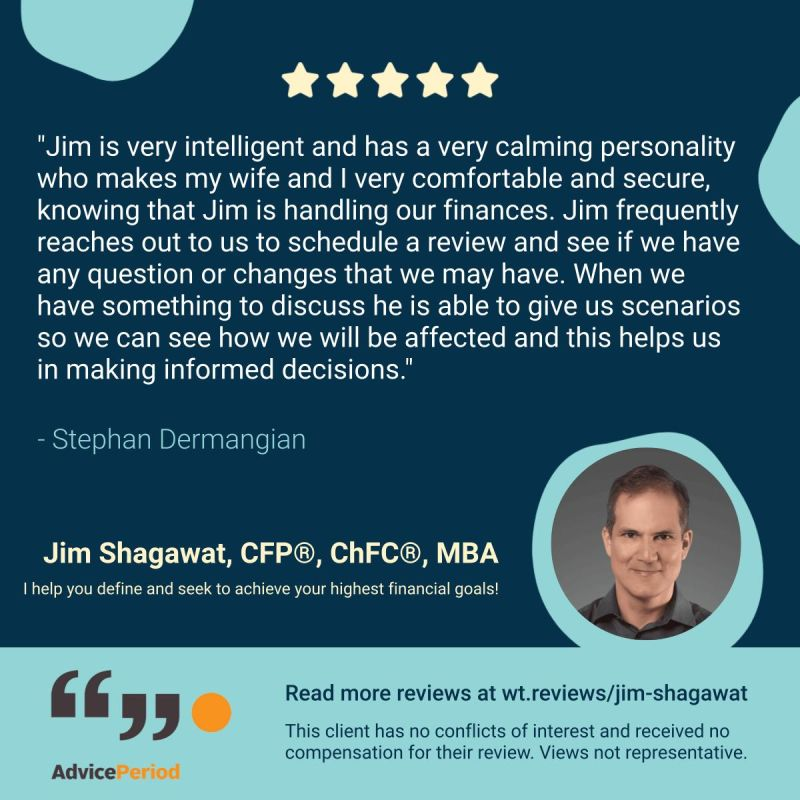The information below is provided for educational purposes and is not intended to replace the guidance of your compliance officer or consultant. Please speak with your compliance counterpart before getting started promoting your online reviews.
How to Compliantly Promote a Single Online Review
Before promoting a single testimonial (client) or endorsement (non-client) in a social media post or any other form of communication, it’s important to take into consideration additional SEC requirements to ensure regulatory compliance.
Unlike promoting your Wealthtender profile page or a testimonials page on your website that includes all (or a representative sample) of your online reviews with the required clear and prominent disclosures, the SEC required additional disclosures when you are only promoting one or a handful of your reviews (e.g., a single testimonial in a social media post; Or a carousel of a few reviews on your website homepage).
Fortunately, the SEC guidance is straightforward and we’ve designed Testimonial Marketing Studio to make it easy for you to incorporate the required disclosures into your designs.
Required Clear and Prominent Disclosures
Just like the reviews on your Wealthtender profile page, when promoting a single review in any form of communication, you must always include the required clear and prominent disclosures to indicate if the person who wrote the review:
- Is a current client, former client, or non-client
- Was compensated to write the review (in any form, including non-cash comp)
- Has any material conflicts of interest
Please remember: Additional disclosures may be required in certain circumstances and certain reviews may not be suitable for publication or promotion if they contain prohibited content. For more information, view our Pre-Publication Checklist (PDF) and be sure to speak with your compliance officer prior to promoting your testimonials online for further guidance on regulations and your firm’s policy for testimonials.
Additional Disclosures Required When Promoting a Single Review (or Curated Subset of Reviews)
While the SEC permits you to create marketing collateral featuring only one review (or a subset of your reviews), they also say advisors must not cause ‘any misleading implication or inference’. Fortunately, the SEC suggests this concern can be addressed by including a disclaimer that a single promoted review (or curated subset of reviews) are ‘not representative’ and including a link to ‘all or a representative sample’ of your testimonials.
Accordingly, every individual review you promote on its own (or subset of reviews) should also include:
- Disclosure language indicating that “views are not representative”, and
- a QR code or Short URL linked to a a page online that displays all (or a representative list) of your reviews (e.g., your Wealthtender profile page)
Using Testimonial Marketing Studio to Compliantly Promote Your Reviews
With Testimonial Marketing Studio, it’s easy to create marketing designs that incorporate the disclosures required for regulatory compliance.
1. Confirm Your Default Review Disclaimer Text
From the Settings menu, keep or edit the Default Review Disclaimer field text that will automatically populate in new studio projects you create. It’s important to ensure this field includes the clear and prominent disclosures referenced above, plus a statement that “views are not representative”. The SEC understands there is limited space in social media posts for lengthy disclosures, so succinct statements like “Views not representative” should satisfy disclosure requirements.
You can keep the existing ‘default’ disclosure as shown in the Default Review Disclaimer field, or make any edits based on the disclosure most frequently applicable to your studio projects.
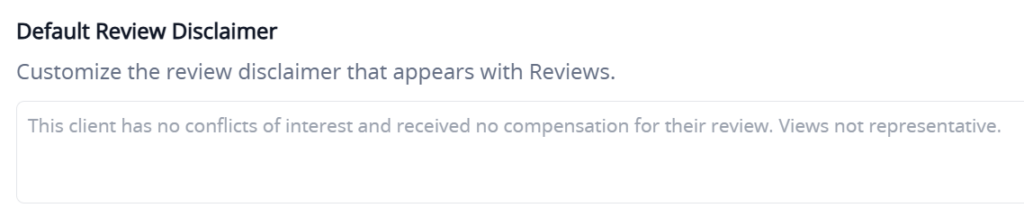
2. Confirm Your Short URL / QR Code Preferences
Also in the Settings menu, you’ll find a Short URL and QR code that each link to your Wealthtender profile. Every template available in Testimonial Marketing Studio will include at least one of these resources to ensure your studio project is compliant with the disclosure requirement to link to a page online featuring all (or a representative list) of your reviews.
You have the option of replacing the Short URL and/or QR code with your own resources linking to another page with all of your reviews if you prefer.
You can keep the existing Short URL and QR code that each link to your Wealthtender profile where all of your reviews are published online, or replace the Short URL and/or QR code with a link to another page online where all of your reviews are published.
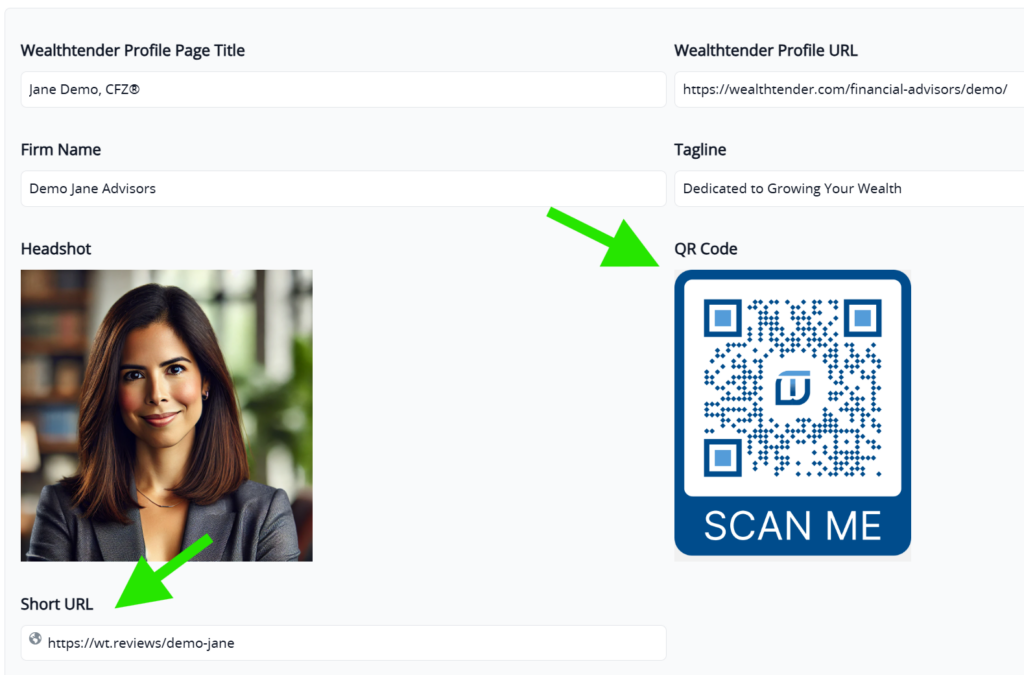
3. Create a Project, Then Always Double-Check Your Disclosures
When you create a new project in Testimonial Marketing Studio, you always have an opportunity to edit your project for design considerations and to ensure your disclosures are accurate.
Please note that the text stored in the Default Review Disclaimer field in the Settings menu is what will appear by default when your project is created. While the default text may be appropriate for the majority of reviews you promote (e.g., if your default text is appropriate for ‘current clients, who were not compensated, and have no conflicts’), if you promote a review not aligned with your default disclaimer text, it will need to be updated (e.g., if you’re promoting the review of a ‘former client’ or a ‘non-client’).
To overwrite the default text, simply click the Edit Review button, then scroll down to the Review Disclaimer field.
No action is required if the default disclaimer text is appropriate for the review you have selected.
By default, the review disclaimer text that will appear in projects you create is based on the Default Review Disclaimer text in the Settings menu. Click the Edit Review button in a project and update the Review Disclaimer field if changes should be made.
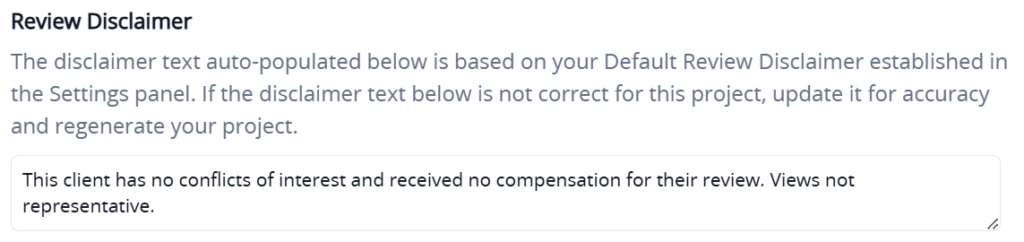
Have questions or need help? Email yourfriends@wealthtender.com and we’ll follow up right away.
FAQs
Can I extract just a portion of a lengthy testimonial in order for it to display legibly?
All client feedback is helpful, whether it’s just a few words or several sentences. But a really lengthy review could be difficult, if not impossible, to legibly display within the limited space available in most advertising formats (e.g., social media graphics, printed flyers, postcards, etc.)
When considering whether or not you can extract just a portion of a testimonial to promote on social media or in other marketing activities, it’s important to consider if the context of the reviewer’s sentiments could be misconstrued if not presented in totality.
Based on the thousands of reviews that advisors have received on their Wealthtender profile pages, almost universally the reviews have a positive and consistent tone of voice about the reviewer’s experience working with their advisor. Thus, in these instances, it’s unlikely that extracting a portion of the review will result in someone misconstruing how the reviewer feels about the advisor.
On the other hand, if a complete review starts off with positive remarks about the reviewer’s experience, followed by a sentence that starts with the word “But” and goes on to describe a negative experience or concerns, it would be inappropriate to extract only the positive remarks without presenting the testimonial in totality.
For example: If a review begins with “Jane is a phenomenal advisor when it comes to managing our money…”, then sentence 2 is “But, Jane never returns our calls which we find frustrating” – If an advisor were to promote just Sentence 1, this would not be acceptable as the SEC would view this as cherry-picking the positive remarks and not a fair and balanced presentation of the reviewer’s remarks.
Always consult with your compliance counterpart when in doubt and follow your firm’s advertising policies when promoting testimonials.